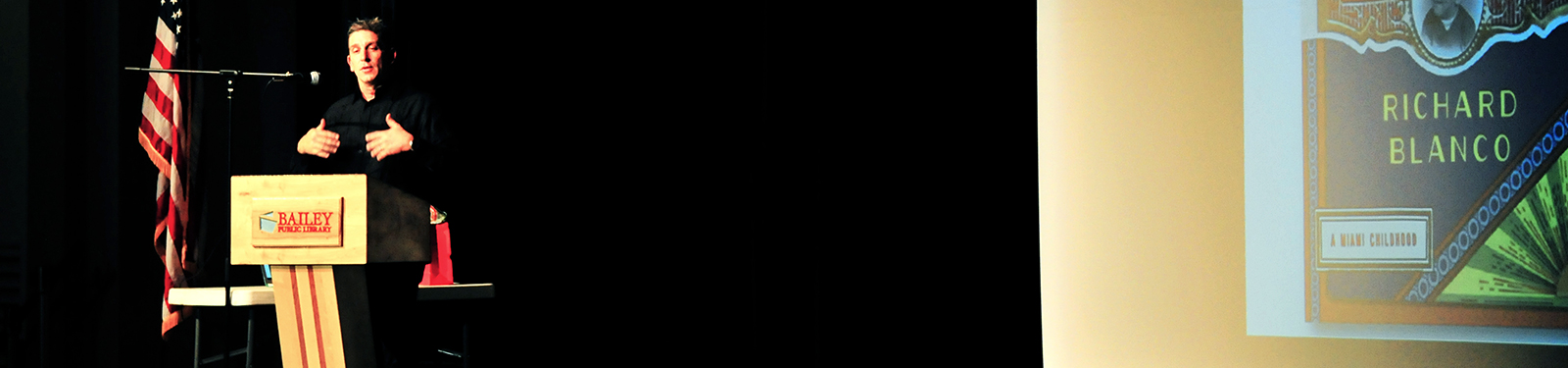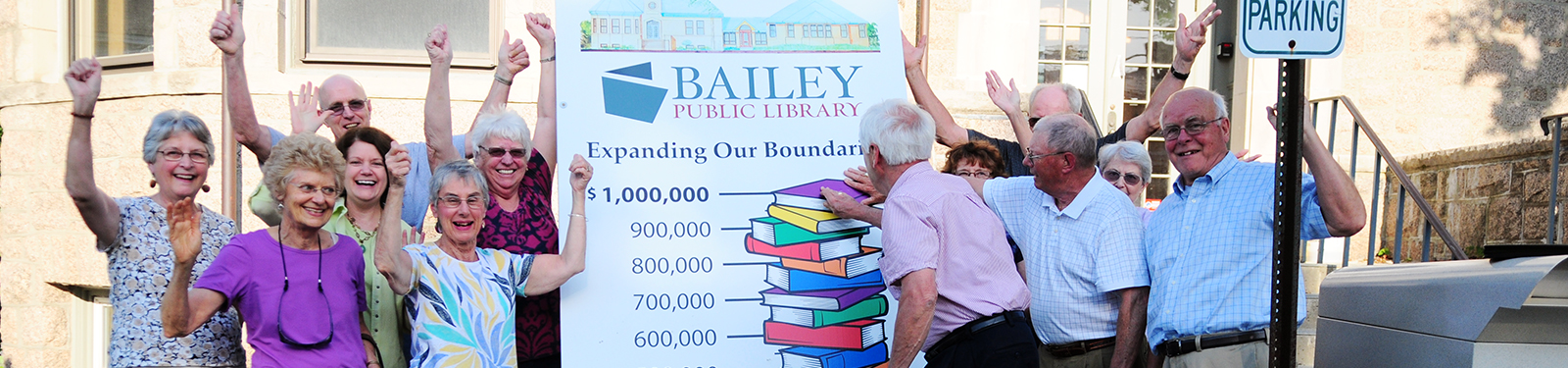BORROW EBOOKS AND AUDIOBOOKS!
Use your Bailey Library card to borrow eBooks and Audiobooks for free from cloudLibrary or Hoopla.
Click here to jump ahead to Hoopla directions.
Click here to jump ahead to Libby directions.
cloudLibrary:
![]()
Download eBooks and Audiobooks for free to your phone or tablet from cloudLibrary. For help using the cloudLibrary, please contact our Adult Services staff, or visit: maineinfonet.org/download/support/downloadlibrarycontact
Follow these instructions to get started with cloudLibrary on your Apple or Android device:
STEP ONE: Open the Apple App Store (on Apple devices) or the Google Play Store (on Android devices) and search for cloudLibrary. Tap GET or INSTALL, wait for the download to complete, and then open the app from your home screen.
STEP TWO: Once the app is open, connect to Bailey by selecting United States, Maine, and Winthrop. Enter your library card number (with no space) and log in.
STEP THREE: Select the magnifying glass to search for a specific title or author, or the menu icon in the top left corner to see featured collections or browse by genre. Titles with a blue headphones icon are Audiobooks, and titles without this icon are eBooks. You can swipe from the right to limit results to just Audiobooks, eBooks, and/or books that are currently available. Tap a book cover to read more about a book and listen to or read a sample.
STEP FOUR: Tap a book cover and then select Borrow to borrow it now, or Hold to be added to the wait list. If you’re interested in a book but don’t want to borrow it now, you can tap the blue flag icon to mark it for later. Select My Books in the menu to access your current items. From My Books, you can also view your borrowing history, holds, and “books of interest” list (titles you’ve flagged) and return titles early. Titles are checked out to you for three weeks and will be returned automatically. You may borrow three items at once.
Follow these instructions to get started with cloudLibrary on your Kindle Fire:
STEP ONE: Open Quick Settings by swiping down from the top of the screen or tapping on the gear icon in the top right corner, and then choose More. Depending on your model, look for either Applications or Device. Turn on the option to “allow installation of applications from unknown sources.” (We recommend turning this option off again after installing cloudLibrary.)
STEP TWO: Open the Silk Browser app (left) and go to http://yourcloudlibrary.com. Select the Kindle Fire icon (right) and then scroll down to the red button that says DOWNLOAD: Kindle Fire App. Confirm the download, and when the download finishes, tap Download Complete to begin installing the app.
STEP THREE: Open the App, tap the green Connect to Your Library button. Select United States, Maine, and Winthrop. Enter your library card number (with no space) and log in.
STEP FOUR: Select the magnifying glass to search for a specific title or author, or the menu icon in the top left corner to see featured collections or browse by genre. Titles with a blue headphones icon are Audiobooks, and titles without this icon are eBooks. (You can swipe from the right to limit to just audiobooks, eBooks, and/or books that are currently available.) Tap on a cover to read more about a book and then select Borrow to borrow it now, or Hold to be added to the wait list. Select My Books in the menu to access your current items. Titles are checked out to you for three weeks and will be returned automatically. You may borrow three items at once.
Hoopla:
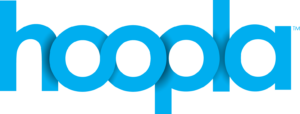
Download eBooks and Audiobooks for free to your phone or tablet from Hoopla.
For help using Hoopla, please contact our Adult Services staff.
STEP ONE: Search for “Hoopla Digital” on your device or smartphone. You will find the app on your Roku, Fire TV Stick, (newer) Apple TV, and most Smart TVs. You can also download the app using your smartphone or tablet. Hoopla is also available using your laptop or PC by visiting hoopladigital.com.
STEP TWO: If you are signing up on the Hoopla website click on the button in the middle of the screen that says “Get Started Today.” If you downloaded the app, then launch the app, and at the login screen click the “Don’t have an account? Sign Up” button.
STEP THREE: Create a Hoopla account. Enter your email address twice, and create a password. It will ask you to choose your library; type in “Bailey” and you will see the Bailey Public Library in Winthrop pop up. Select the Bailey Library and click “Next.” Enter in your library card number and click “Next.” Easy!
Libby (Overdrive):
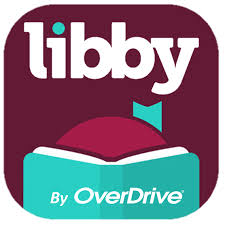
Download eBooks and Audiobooks for free to your phone or tablet from Libby.
For help using Libby, please contact our Adult Services staff.
STEP ONE: Open the Apple App Store (on Apple devices) or the Google Play Store (on Android devices) and search for Libby, by Overdrive. Or download it direct from Overdrive (for Amazon Fire devices). Tap GET or INSTALL, wait for the download to complete, and then open the app from your home screen. Libby is also available on your computer at libbyapp.com.
STEP TWO: Follow the Search For A Library prompts to find “Bailey Public Library” and select Sign In With My Card. When prompted, enter your fourteen-digit barcode number.
STEP THREE: If you have a Kindle, you can have your ebooks sent to your device from here.
STEP FOUR: You’re all done! Enjoy digital lending of ebooks and audiobooks from Libby!
Happy borrowing!

NEW BOOKS & MOVIES
Explore new fiction, movies, picture books,
graphic novels, and more!

UPCOMING EVENTS
Video Game Club (Teens & Tweens)
Tuesday, October 22 @ 3:30 PM
Free Yoga Night
Tuesday, October 22 @ 6:00 PM
Storytime with Miss Jenn!
Wednesday, October 23 @ 10:30 AM
Connect With Us:
Library Hours:
Open Now

MON-WEDS: 10-6
TH: 3-8
FRI/SAT: 10-3
Location:
 Yours to explore... |
 Subscribe to our monthly newsletter Subscribe to our monthly newsletter |
©2024 C.M. Bailey Public Library |